I’m sure you have felt overwhelmed with email at some point in your life…right?
{If not, give me a few of your tips!}
I often feel overwhelmed with the amount of time I have to spend processing and replying to emails. But thanks to Gmail’s amazing list of time-saving Labs, I’ve significantly reduced the amount of time and energy I spend on email each day.
If you don’t use Gmail…let me try to convince you to switch over. And if you do use Gmail, let me help you save time too!
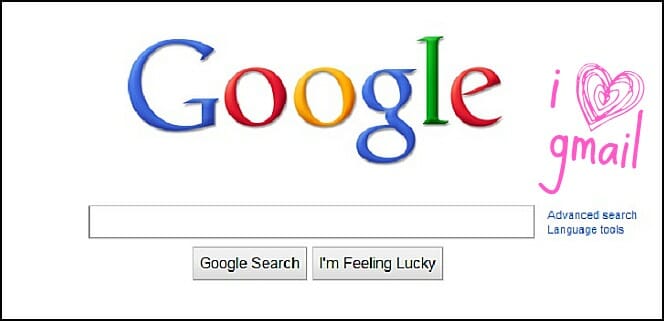
.
How to Find and Install Gmail Labs:
UPDATE (This post is now outdated and some of the tips listed below are no longer gmail functions)
This is the easy part…
Just click on the little “star” in the top right corner of your gmail account and then scroll down to “Labs”.
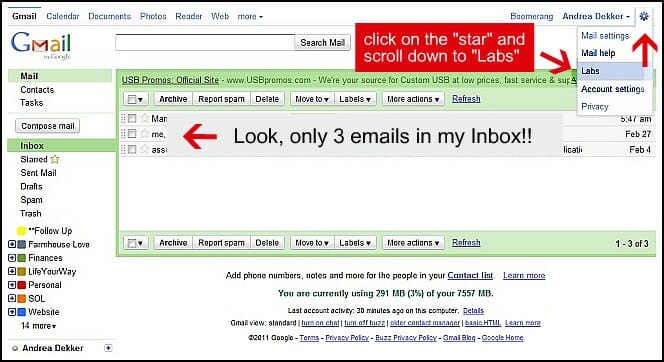
Then you should see a screen that looks like this:
Now all you have to do is “Search” for a specific lab {I listed my favorites below} or scroll down to browse all the many different labs.
Click “Enable” to apply a specific lab to your gmail account.
.
A Few of My Favorite Gmail Labs:
{side note — I just started whistling “These are a few of my favorite things” from Sound of Music!}
1. Nested Labels:
This is BY FAR my favorite lab because it allows me to completely organize my inbox! I already showed you my color-coded labels when I talked about how to organize your Inbox back in October.
But what I didn’t show you is how all those labels look when I expand them.
{yes, it’s blurry for a reason}
Ok, so I’m totally obsessed with the Nested Label Lab because it saves me SO much time searching around my inbox. Plus it allows me to file nearly all my emails so I don’t have to look at a cluttery Inbox all day long.
2. Auto Advance:
The Auto Advance Lab automatically shows the next email {instead of the inbox} after you delete, archive, or file an email. And even though this only saves me a few seconds and one click of my mouse, that time ads up after hundreds of emails each week.
3. Mouse Gestures
The Mouse Gestures Lab is another time saver as it allows me to navigate to the previous email or to the next email without going back to my Inbox. Simply hold down the right mouse button and move the mouse left to go to a previous conversation, move it right to go to the next conversation, and move up to go back to the inbox.
Again it’s just a few seconds…but all those seconds add up over many weeks and months of emails!
4. Signature Tweaks:
I love the Singature Tweaks Lab because it allows me to make all kinds of “signature tweaks” AND to place my signature BEFORE the quoted text when I reply to other emails.
Before I installed Signature Tweaks, I always had to copy and paste my signature when I replied…and sometimes I forgot, so this is a really handy lab.
5. Undo Send:
If you haven’t installed this lab yet, do it…NOW.
Ok, now that it’s installed, let me tell you why I love it so much!
Have you ever accidentaly hit “send” before you were ready to send an email? Well, this lab gives you a “grace period” of a few seconds so you can quickly hit “UNDO” and it won’t send your email.
It not only saves me a bunch of time trying to explain my mis-sent emails, it also saves me lots of embarrassment!
I use this lab about 14 times a day 🙂
6. Unread Message Icon:
This lab only works with Chrome (version 6 and above), Firefox (version 2 and above), or Opera. But since I use Chorme, it’s one of my favorite labs. {By the way, I would highly recommend Chrome}
This lab allows me to see how many unread messages are in my inbox with a quick glance at the tab’s icon. See that little “0” in the top left corner? That means I have ZERO new messages in my Inbox.
7. Title Tweaks:
Title Tweaks is similar to the “Unread Message Icon” Lab, but it works in all internet browsers. This lab allows me to change the order of elements in the browser title bar from:
“Gmail – al******@***il.com – Inbox (2)”
TO
“Inbox (2) – al******@***il.com – Gmail”
This may not seem like a big deal but it allows me to see if a new email has arrived even if the Gmail window is minimized. {This doesn’t work in Windows 7}
8. Canned Responses:
I get hundreds of emails every week and many of these emails have similar requests, so I created a handful of “canned responses”.
Now every time I get a request asking for information about my services, my organizing rates, website information, advertising rates, etc. I simply insert the canned response and hit “Send”
I don’t think I need to explain how this lab saves me oodles of time!
9. Google Docs Gadget:
This lab adds a box in the left column of my email Inbox {under the list of labels} which displays my Google Docs.
It shows recent docs, starred docs, and has a really fast search — so it’s easy for me to access all those documents right from my Inbox.
10. Refresh POP Accounts:
I have 5 different email address that ALL come to my one Gmail Inbox. These email addresses are for various business and personal acounts and sometimes it takes longer for certain emails to arrive in my Inbox. So I use Refresh POP Accounts Lab to quickly “fetch” messages from all of my POP accounts with one click.
If you don’t use multiple email address, you probably have no idea what I’m talking about…and thats OK! But if you do use multiple email addresses and POP accounts…this lab is a big time-saver.
.
Ok, I could probably go on and on for the next few hours telling you all about the many time-saving Gmail Labs…but I’ll stop at 10 — for no other reason than I really like lists of 10!
If you don’t have gmail…I’d strongly encourage you to start a FREE account.
If you DO have gmail, then I encourage you to try out a few of my favorite labs!

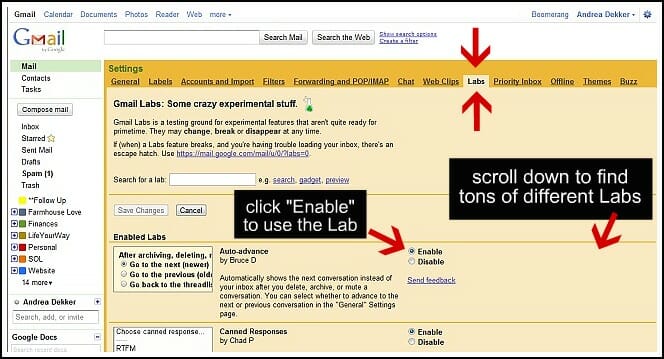
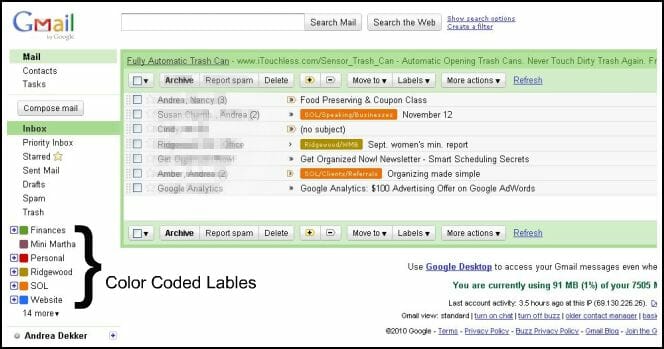
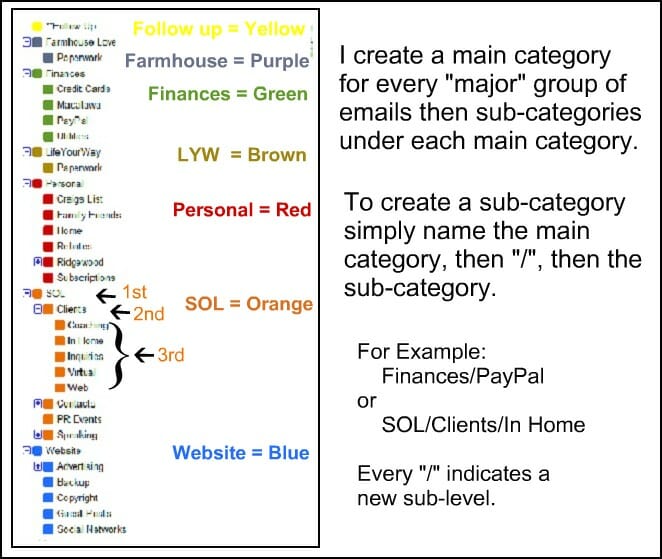
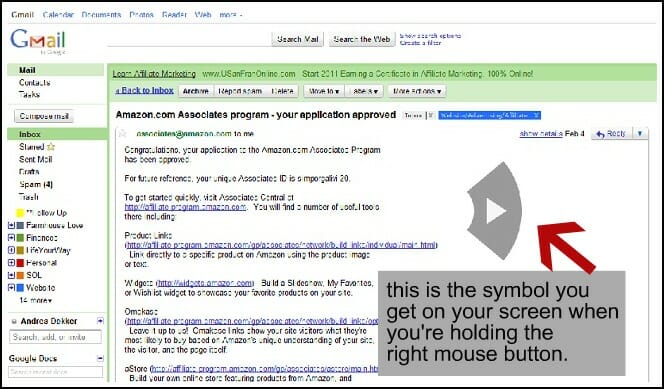
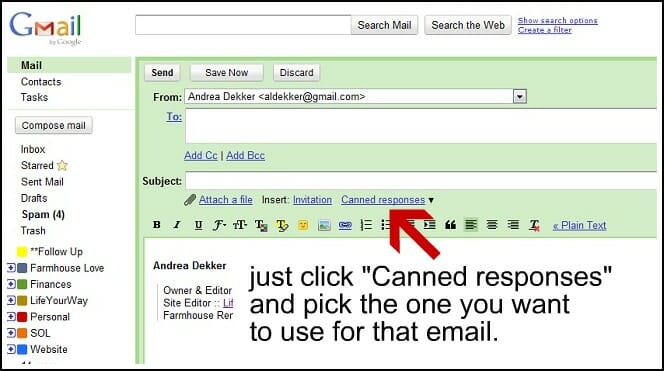
Nymphomaniac Telecharger gratuit says
Remarkable things here. I’m very satisfied to look your article.
Thanks so much and I’m taking a look ahead to contact you.
Will you please drop me a e-mail?
My web page; Nymphomaniac Telecharger gratuit
A. says
I can’t find the Nested Labels Lab anymore- is it no longer there? can u make a how-to post about making color coded labels?
L.L.L. says
have the “Labs” disappeared on Gmail?
A. says
is there a way to do nested label’s w/o labs? i don’t think gmail has labs anymore:(
L. says
I want to make categories and sub catagories. i don’t understand how to make them. also how is labs different from labels/folders?
BCJ says
So bummed. The “Nested Labels” lab appears to no longer be available… Was so excited to see the option after your post and so disappointed to have been teased. Darn Google. Will keep checking back though in hopes.
Andrea says
Yes, they no longer have the “Nested Labels” lab anymore — but the nested labels are essentially built right in to every account now. All you have to do is “create a new label” and it will give you the option to “nest label under” and then you can pick what ever label you want to nest it under.
it’s actually even easier this way than what it used to be!
Betsy (Eco-novice) says
I just clicked on the star and “Labs” is not in the menu. After a little googling, I found that my Firefox browser *is* indeed compatible. I had to go to “Mail Settings” then click the “Labs” tab and then I could set it up. Just in case anyone else runs into this.
I cannot WAIT to try these out. In addition to the nested labels, I’m so glad to know about Auto Advance. It drives me NUTS that after I delete a message I get routed back to my inbox. Thanks for this awesome tutorial.
Autumn says
Thanks Betsy, I ran into the same problem.
You have to go to Mail Settings to find Labs. When you have a least one lab enabled then the Labs tab will show up.
I can’t wait to start using all these labs! I had no idea!
Betsy (Eco-novice) says
You are a gmail rock star. I want to try this stuff when I get a chance. I desperately need the nested labels — I kind of miss my Outlook folders.
Andrea says
Thanks Betsy! Yes, the nested labels have definitely made my life more organized!
Lacey says
These are great! I’m recharging tonight, and going to look through this again tomorrow to simplify my inbox, especially by color-coding!
Thanks!
Lacey
Andrea says
Thanks Lacey!
Give them a try…you’ll seriously wonder how you ever got by without Labs 🙂
Kalyn says
Can’t wait to start exploring these labs! Thanks!
Holly says
Wow! I love Gmail and these labs just help me to love it more. Thanks for the great tips!!