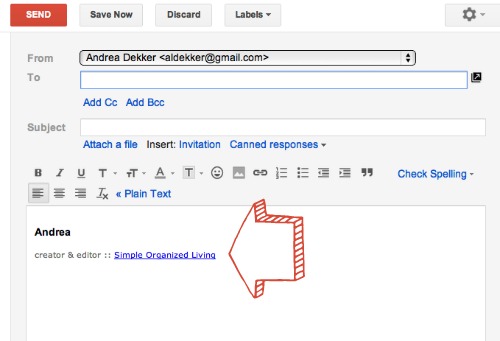
As I’ve mentioned before, I use Gmail for all {10} of my email address.
I love Gmail!
I keep my Inbox neat and organized — and keep track of all the emails for my different email accounts — by setting up and utilizing email “filters”.
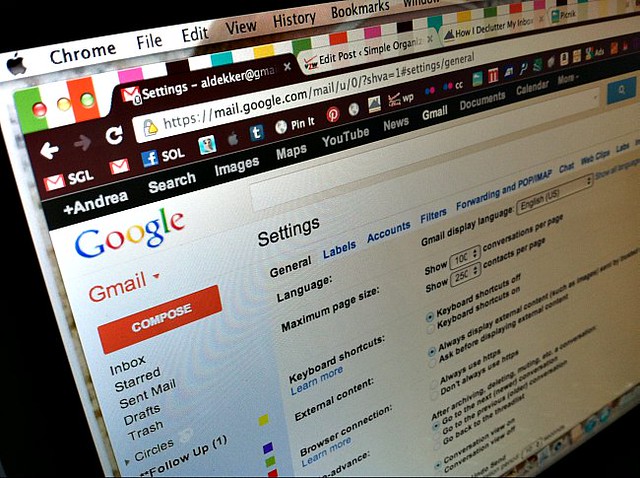
However, I also create and use different signatures for each of my different email addresses.
So for example, my personal gmail signature is:
creator & editor :: Simple Organized Living
It’s simple. I like that!
But since I use different signatures for each of my email addresses — and I’m not willing to manually type out a different signature for each email I send — I rely on Gmail’s super cool feature that allows me to set up a different signature for each email address (you’ll obviously need to have those different email addresses set up already– which I’m not going to cover in this post)
STEP 1: Click on the “gear” in the top right corner of your gmail screen
STEP 2: Click on “settings”
STEP 3: You should already be in the “General” tab… but if not, click on “General”
STEP 4: Scroll down to where you see the signatures box and set up your signature
You can click on the drop-down menu to select different email addresses (if applicable) or you can just set up a signature for your single email address.
Also, you can use the editor buttons (across the top of the signature box) to add images, links, bold, italics, underlines, etc.
STEP 5: Scroll all the way down to the bottom and click “SAVE”!
Now the next time you compose a new email, your signature should show up even before you start typing anything.
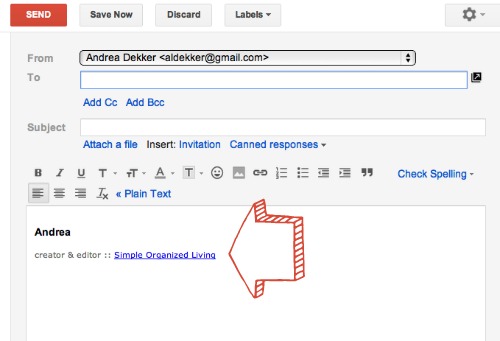
A Few More Tips for Your Signature:
Keep It Simple
I don’t know about you, but I really dislike long, fancy signatures with lots of colors, fonts, graphics, links, etc. Maybe it’s because of my commitement to “simple, organized living” or maybe it’s just because I don’t like clutter… but I keep all my email signatures as simple as they can be while still directing people to my blog (or my VA blogs).
I know there are some companies that need to include disclosure languages and other legal jargon… but if that doesn’t apply to you, I’d suggest keeping things as simple as possible.
If you get an email from me personally, this is all you’re going to see:
Skip Images and Graphics
I guess this goes along with “keeping it simple” but when you use graphics in your signature, a little message box pops up whenever I open your email asking me to “show graphics”. So I need to click on that box to see your signature — for some reason, that annoys me 🙂
Remember Your URL
You would not believe how many emails I get from people {business people and other blog owners included} who include the name of their business in their signature, but don’t include the URL link… or worse, they don’t even include the name!
Hello!
Think about how many emails you send every day… and if even half of those people clicked on your website/blog link, it could have a big effect on your traffic.
However, I get an equal number of emails with 87 crazy links to every blog article, social media site, etc. etc. I don’t want to look at all that either… and I’m certainly not going to waste my time clicking on every link!
As I mentioned above, I only use ONE url link in my signature… and that’s for my blog. I figure if I send people to my blog, they can find any contact information they need (including links to my social media sites). Plus, if I only have ONE link for them to click on, they might be more curious to “learn more” and actually click on it!
If you don’t have an email signature set up, do it now! And if you DO have an email signature… it might just be time for a little editing 🙂

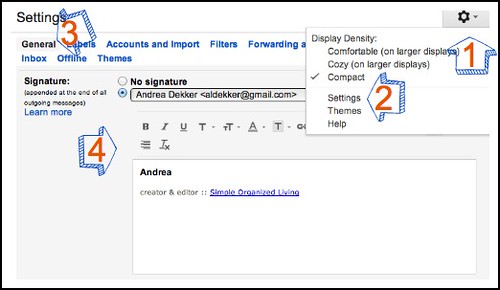
Rhonda says
Thanks for the advice. I really had not thought of doing this…now I will. There is a lot of great information on your site. I have lots to read. 🙂
Rhonda says
Ironic…I typed in the url incorrectly on my previous post. This one is correct …I hope.
Christy says
Hi Andrea,
Thanks for this post. How were you able to stylize the link in your signature. I’m stuck with the dreaded bright blue underlined 90’s link style and it’s driving me crazy.
🙂
Matt says
Here is gmail signature setup screen cast. – http://www.youtube.com/watch?v=Ol_v_qbbxlw
Shannon says
Andrea, great post! Thanks!
Do you do a VA-related blog, or were you talking about the blogs you act as a VA for? Personally, I would LOVE to follow any VA-related blogs you are running.
Andrea says
Thanks Shannon.
No, I don’t have another VA blog — I was just talking about the blogs I work as a VA for. A blog for VA’s would be a great idea, I’m just not sure I have the time to start something like that, and I’m also not sure that I’d have enough “new” content for it. Something to think about though 🙂
Patti Trevino says
And again you “hit the mark” with providing great tips! Thank you so much Andrea for sharing this… very helpful and I appreciate your knowledge and giving heart! it’s a joy and blessing to be able to read your daily posts.
Jane says
Thanks for sharing. I like that you have your blog hyperlinked. Have you ever had a problem with messages not going through? I recently switched from AOL to GMAIL because people were not getting my email messages. Then I discovered the same thing was happening on GMAIL. So I removed all of my signatures. I had a link and a picture. I have been nervous to put anything back in because I was not notified that the recipients were not receiving the emails – there was no bounce back. My friends were able to tell me they did not receive it. So I sent a bunch of test emails removing things from my signature line and determined that was the problem.
Andrea says
No Jane — not that I know of. I’m guessing it might be because of the images in your signature. I’ve always used a hyperlink in my signature and never had anyone say they didn’t get my email (and I send a TON of emails so I think over time I would hear about missed emails).