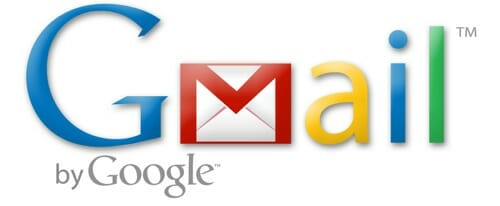
If there’s one thing I absolutely cannot stand, it’s an Inbox filled with emails — especially READ emails that are just waiting for me to respond to or take action.
On any given day I might get a handful of reader questions, a laundry list of comments I want to respond to, e-statements for bills that I need to record on our financial spreadsheet, an invitation or some other event that I need to reply to, etc. etc.
All of these emails need to be dealt with at some point in the near future — but none of them require an immediate response. And since I literally get hundreds of emails ever day, I’m always choosing which ones I should respond to right away and which ones can be saved for later.
It took me a while to develop a system that worked really well for me… but now that I have the system in place, I spend SOOOOO much less time dealing with my email, and my Inbox almost always has less than 10 emails!
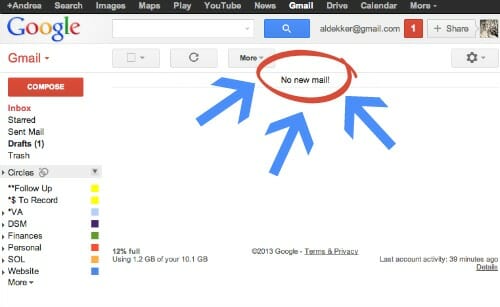
Here’s the process I follow every time I check my email.
1. Quickly scan through and delete or file anything I know I don’t need to read.
ESTIMATED TIME = 1 minute
Most of the time, I don’t even open any of these emails — I just delete or file them depending on the type of email. For example, I get all our bank statements, investment statements and other financial paperwork via email — however, I stay up-to-date with all that information via my online banking so I don’t need to login and look at the statements. Instead of wasting my time opening and reading these monthly emails, I just file them immediately.
I also get a fair amount of junk emails and newsletters that I signed up for but don’t always read — so I just delete all of those immediately as well.
This is an instant motivator as it removes a nice chunk of emails immediately!
2. Skim through the remaining email titles/senders and choose which ones to read and/or respond to.
ESTIMATED TIME = 3 – 5 minutes
I quickly skim through the email titles and senders and depending on how much time I have, I try to read through as many as I can — especially if they don’t require a response.
For example, I get lots of informational emails that are just reminding or informing me something, but don’t require a response (EX: your Amazon.com order has shipped, reminder for the meeting tonight, this is the tax document you need to keep on file, etc). So I read through these emails and then either delete them or file them in the appropriate email folder.
In Gmail, email folders are actually called “labels”. You can read about how I set up my gmail labels (but some of the content and instructions are a bit outdated.)
3. Read and respond to quick questions.
ESTIMATED TIME = 5 – 15 minutes
By now, my inbox has significantly less emails and I’ve only spent a couple of minutes on my computer. In fact, I do the majority of steps #1 and #2 from my phone!
At this point, I again look through my list of emails and can almost always pick and choose which emails will only require a quick response — reader questions, craigslist inquiries, a question from Dave, advertising request, guest post request, question from one of the other blogs I help manage, request for an invoice, etc. — so I take a few more minutes and quickly read and respond to these emails. Then I either delete or file them depending on the type of email it is.
It’s not uncommon for me to read and respond (or delete) 20+ emails in only 5-10 minutes… partially because I’m a fast typist, but also because I have a whole bunch of different “canned responses” set up so I can reply to some of the more common questions I get with just the click of a button!
4. Skim the rest of the emails and respond to as many as time allows.
ESTIMATED TIME = 0 – 10 minutes
I’m usually checking my emails while Nora takes her quick 20 minute nap or while she’s watching a 20-25 minute TV program… so I usually don’t have too much extra time once I’m finished with the first 3 steps. However, if I do have a few extra minutes, I use that time to read through the rest of my emails and respond to at least a couple that require a more time-consuming response.
For example, I might get an email requiring me to proof-read a lengthy document and then submit my changes, or I might have a longer email from a friend that I’d like to take more time to respond to. If I have the time, I’ll do these things right away; however if I don’t have the time, I move on to #5.
5. File any remaining emails as “Follow Up”.
ESTIMATED TIME = 1 minute
Steps 1-3 account for 80-85% of all my emails… so my inbox is usually pretty cleaned out after step #3. And depending on how much time I have for step #4, I might not have any emails left in my inbox. However, if I’m short on time or have an over-abundance of emails requiring more of a response, I would still have a handful of emails left in my Inbox after step #4.
In this case, I simply move all the emails to my “Follow Up” folder so my Inbox is completely cleaned out.
And no, this isn’t just a “quick fix” or the lazy way to make me feel like I have a clean inbox. It’s actually a productivity tool I’ve been using for over a year — and it has drastically increased my productivity when it comes to dealing with emails.
I spend SO much less time scanning through, clicking, and re-reading emails that end up sitting in my inbox all day (or all week). Instead, I put the emails that need more attention in a folder I created and labeled “Follow Up” and then I deal with those emails when I have more time (usually after Nora is in bed for the night)
6. Go through emails in Follow Up folder.
ESTIMATED TIME = 30 – 90 minutes
Throughout the day, I go throughs steps 1-5 whenever I sit down to check my emails (I also go through steps 1 and 2 frequently on my phone). The whole process takes anywhere from 10 – 30 minutes, depending on how much free time I have (if the babysitter is around, if Nora is taking a little longer nap, etc.)
Because of this, my Inbox is continually de-cluttered and under control… however, by the end of the day, my “Follow Up” folder usually has at least 20 emails (often more) that need more thought-out or time-consuming responses.
So after Nora is in bed, and after I accomplish a few things on my to-do list, I sit down and spend roughly an hour focusing on clearing out my Follow Up folder. I can usually get everything cleared out, but sometimes, there are emails that sit in there for a few days (or even weeks) because they are on-going projects or I’m waiting on someone else in order to send my response.
However, since the emails are in my Follow Up folder and not in my Inbox, I don’t have to look at them all day, every day — which means they aren’t cluttering up my Inbox or my thoughts. And I’m not going to forget about them because I see them every night when I weed through my Follow Up folder.
Obviously, this system won’t work for everyone — but for the type of work I do and the mass amounts of emails I get every day, it’s the most productive and time-saving approach to email I’ve tried (and believe me, I’ve tried many different ways to manage my email!)
I should also mention that it took a few weeks for me to get in the habit of checking my Follow Up folder each night (which is obviously a very important step!) So if this system doesn’t instantly work for you, just remember that it often takes at least a few days of trying before you really know if it will work for you or not.
A Few More Email Management Tips:
Use email filters.
I set up and utilize email filters to direct specific emails to different folders and totally bypass my Inbox. This is an excellent way for me to separate and organize emails from the different companies I work for… and it’s just one more way to keep my Inbox under control. Read more about how I set up filters.
Check your email less often.
A couple years ago, I started regulating the times when I checked my email (and not just checking every 5 seconds like I had been doing!) This drastically increased my productivity and reduced the number of minutes I spent on email each day. Read more here.
Unsubscribe.
A reader left this tip in a comment many months ago — and I’ve been successfully using it ever since!
All you have to do is type “unsubscribe” in the search box of your email and it will pull up all the emails with the word “unsubscribe”. That way, you can quickly scroll through those emails and either mark them as spam or unsubscribe to the mailing lists — which will reduce the number of emails you get!
Keep replies short and sweet.
If you send me an email asking a question, there’s a pretty good chance I’m going to reply quite quickly… but with the shortest response necessary. I’m not trying to be rude; I’m probably just trying to reply to one more email before the babysitter leaves, before Nora is out of her bath, or before the pot on the stove boils over.
I respond to virtually EVERY email I receive, I give you the information you need , but that’s it!
Yes, there are times when I email back and forth for “fun” or to “chat”, but for the most part, I save time by keeping my replies short and to the point.
Set up a separate email for coupons and deals.
If you’re big into coupons and deals, you will most likely need to enter your email address a million times in order to be able to view and/or print the coupons. However, once you enter your email address, you will probably get lots of newsletters and other junk mail from these companies and websites.
Keep those junk emails out of your regular email inbox by setting up a separate email address just to use for those situations.
————————————————————–
OK, so I think we’ve exhausted the topic of email organization today! I tried to break it down into baby-steps so you could get a clear picture of what I do each time I check my email — and how these specific steps save me SO much time and help me take control of my Inbox.
What do you think? Would any of these ideas work for you? Have you already implemented any of these tips?

Emily says
Don’t know where to start with how much reading your blog and implementing your ideas and routines that I think would work well for our family has improved our daily lives. I’m too busy trying to purge, re-organize and simplify routines to type it all out. 🙂 Yay!
But I did want to be sure and comment on this post and tell you and the fellow readers how much this one simple act has improved my daily functioning. I have been unsubscribing as needed over the past two days, and as you stated in the blog, it takes mere minutes to do. My inbox is cleaner, and my workflow is now smoother and much more streamlined.
Thank you!
Andrea says
WOW –Thanks so much Emily!
I’m thrilled to know my tips and ideas have resonated with you and are helping you to simplify and streamline your life. Thanks so much for sharing!
Stacey says
I have over 7000 emails in my inbox. I think at this point I just need to start over with a new email address, lol.
Bianca says
I used to spend so much time checking my email. I now do not check it until after I come back from the gym and have actually taken a shower, after lunch when it’s my free time until I have to start cooking dinner before the kids get home and at night after the kids go to bed. So 3x a day.
I have made folders “reply soon,” “important,” “orders” and different folders for all my volunteer work like “girl scouts.”
I scan through my email and put everything in it’s folders then I go through “reply soon” because that means I need to reply that day. Important are things that need to get done before I go to bed like an email reminding me that I need bake for my kids school tomorrow and then at night I go through each folder and try to tackle some things. I try to have my reply soon and important folder done before I go to bed.
Karli says
Today you inspired me. Tremendously. I just filed the last year of email from my inbox… Around 2000 emails. I also archived all the pre-2011 emails. Yes it was a lot of emails as I had never done that. I was finally tired of the clutter. You inspired me. Thank you! I enjoyed listening my music and the blissfully mindless work for a couple hours.
Andrea says
YAY!! So glad you were inspired to weed through your emails!
christina says
I love the idea of a follow-up folder! Trying to remember to read the emails later really clutters up my brain.
Unsubscribing really helps, but I always seem to find more things to subscribe to!
Gen says
Although I don’t get nearly as many emails as you do, I’m usually surprised when I have more than 10 when I first check in the morning, I think this system would work great for me! I’ve already tried implementing something similar, but I’m often stuck not knowing if an email is actually important and I’m sometimes afraid to delete it. It’s true that Gmail keeps deleted emails for like at least a month, so maybe I shouldn’t be so afraid.
Also, do you only have the one email (excluding the junk email) for personal and work? Do you archive emails you’ve already dealt with or delete them once they’re taken care of? Thanks for the great tips!
Andrea says
Gen, I actually have EIGHT different email addresses 🙂 but they all go to one inbox. That’s why it’s really important for me to stay organized! And once I deal with an email, I will often delete it — however, there are plenty of emails that I archive (into my various folders/labels) for future reference.
Evie says
If there’s a really important email that I want to be SURE to keep right in front of me until I can attend to it, I “hold click” on it and drag it from my Thunderbird right over to the blank space on the right side of my desktop. It sits there looking OBVIOUS so I can’t forget to deal with it ASAP. This has helped me many times. Works great using Thunderbird, but I’m not sure if any of the other email clients allow this action.
Becky says
Great ideas! I have a million items in my inbox that require follow-up of some sort and it is sometimes overwhelming to see all of that. I like the idea of creating a follow-up folder. Thanks!
Laura says
Filters, filters, filters. I filter EVERYTHING so that most emails (except the ones I *know* I want to read) go directly into a folder and skip my inbox.
I use one email inbox for everything (including coupons, deals, etc.) and also forward my work email address to my Gmail so that I don’t have to check multiple inboxes. Coupons have their own filter and label so that I can check them all at a glance when I have time, not when they’re sent.
Filters and labels take a while to set up but they are a lifesaver once they’re in place. You can also have subfolders within folders to keep the visual clutter to a minimum. I love it!
Cathleen says
One question: Do you also organize your sent emails as well?
Andrea says
Good question Cathleen — NO, I don’t even touch anything in my send folder!
Cathleen says
Good Advice – i am going through my emails now and applying these tools.
I used to flag/tag emails for follow up – but they would get lost in the list, or I would forget to remove the tags
With this system my goal will be to remove everything from the inbox and follow up folder. Let’s hope I have more success!
Lea says
I have found that bookmarking items in my web browser has saved me a lot of email grief and time. Before, I would have emails piled up with articles from friends (or that I had emailed myself), links to pages I should check out, etc. Obviously these are not quick-to-deal-with emails, and if I filed the email in a folder to read later it would get lost or forgotten. I was missing some great info!
Now, I click through to the article or link and spend a few seconds scanning it. About 25% of the time the item really isn’t relevant and I don’t bother reading it (DELETE!). Other times it is a short article and I can scan through it quickly, but most of the time I want to fully read and digest later. I have several different bookmark folders (I use Chrome) and will just file the webpage/article in the appropriate folder. The email gets deleted. About once a month or so I will clear out the bookmarks folder. It may seem like an extra step and more time is involved, but the opposite is true. I can find what I am looking for much faster, I am able to fully process the articles/pages, and when they are no longer needed they are deleted.
Sarah says
My most useful tip (although I am not faithful at sticking to it) is to only check email when I have a few minutes or more to respond. If I am just checking but can’t even dash off a response, I am thinking about unanswered emails and it distracts me from whatever I am supposed to be doing. I try to be intentional about reading and responding.
Also, what you said: unsubscribe wherever possible!