
Over the past few months, my iPhone has been sending me alerts that my storage is almost full. Sometimes it wouldn’t even let me take a picture or download an App because I didn’t have enough usable storage space.
Every time I got that message, I simply deleted a few old photos and I was good to go again (at least for a few more days). However, after weeks and weeks of being told I didn’t have enough storage, I finally started researching what I could do to solve this problem once and for all.
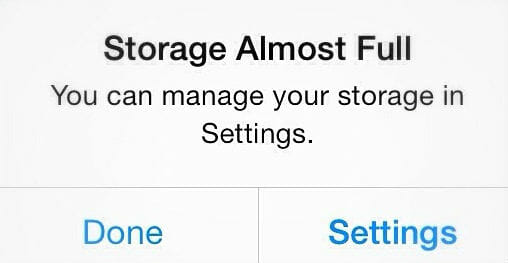
I’m happy to say that the answers I found were extremely simple and quick to implement — so I thought I’d share them here on the blog.
If you’re getting the “Storage Almost Full” message on your phones or tablets, here are 3 things you can do right now to free up a lot more space.
1. Move photos, videos, documents, and ebooks to cloud storage.
If you don’t use any sort of cloud storage, you are totally missing out on one of the best ways to free up space from your phones, tablets, and computers.
Cloud storage is a super cool way to store photos, videos, documents, ebooks, and more, in a central place that you can then access from any device that’s connected to WiFi. That means you can upload pictures from your phone and access them later via your computer — or upload an eBook from your computer and read it later from your tablet.
In my experience, most cloud storage is free (or at least offers a free option).
We upload most of our photos to Flickr, we upload videos to YouTube or Vimeo, we upload ALL our documents to Dropbox, and we store ebooks on the cloud and read them via the Kindle App (we don’t pay a penny for any of this either!)
Not only will using cloud storage free up tons of storage space from your devices, it will also protect you from losing your pictures, videos, and documents in the event that your device is lost, stolen, or damaged in some way, because all your information is stored on the internet instead of on a specific device.
2. Delete all Apps that you no longer need or use.
If you’re like me, you upload all sorts of Apps because they are free and you think you “might” use them some day — or maybe I’m the only one who does that! 🙂
I took about 5 minutes and quickly went through all my Apps — and wouldn’t you know, there were a bunch I was willing to completely delete from my phone. Many of the Apps had never even been used and were simply taking up valuable storage space on my phone.
If you don’t know how to remove Apps from your device, here’s a tutorial for Apple devices, and here’s a tutorial for Android devices.
3. Uninstall (then reinstall) Apps you DO use.
This might sound like a lot of monkey-business, but I was amazed how much storage space I freed up by taking a few minutes to uninstall, and then reinstall, a bunch of Apps on my phone.
If you’re not sure how much storage your Apps are using, this is how you can figure it out for Apple products (you need to scroll down a bit) and this is how you can figure it out for Android devices.
Once you figure out the Apps that are sucking the most storage space, then use the instructions in #2 above to uninstall those Apps (just for a minute though). Once they are uninstalled, you can then immediately install them again.
For me, Facebook, Chrome, and Messenger were taking up LOADS of storage space. I couldn’t totally remove them from my phone because I use those Apps all the time, but simply deleting them and then reinstalling them again freed up over 1 GB of space!
I realize that as someone who has grown up with computers and cell phones for most of my life, I’m potentially more proficient when it comes to technology than some of you — but I promise, you don’t need to know much about technology to do any of the 3 ideas listed above.
I freed up massive amounts of storage space on my phone in less than an hour — and considering the cost of buying more storage for my phone, that was probably an hour well spent!
Cleaning up virtual clutter is never quite as rewarding as clearing the visible clutter from your home, but it’s one of those things we just need to tackle every now and then.
Hopefully, I won’t be getting any more “low storage” messages from my phone anymore!


Nicole says
Amazon Photo is a great app for backing up photos! If you have prime, you get unlimited photo storage and 5gigs of videos and documents. If you have prime and DONT use this app, you’re missing out on a very valuable member benefit since no one really offers unlimited free cloud storage
Andrea says
Thanks for the heads up Nicole! I actually didn’t realize that (and we DO have a Prime membership)
My only question is… what happens if we canceled our prime membership? Would all our photos just disappear or would we simply need to start paying to use the cloud storage?
Nicole says
They give you 90 days after your prime ends to download your files before removing them. They do have a subscription cloud services too tho
Andrea says
ok thanks for that information!
Laura @HowToGYST.com says
That tip about deleting and reinstalling apps is amazing! I’d never heard it before and, admittedly, was skeptical. But I just tried it. Deleted and reinstalled Facebook, Messenger, Twitter and Instagram and I have an extra half GB on my phone! Thank you!
Andrea says
yay — glad it worked for you! I’ve been getting loads of emails and facebook messages from people who also had success deleting apps and reinstalling them! it’s so simple and only takes a few seconds to do!
Laura @HowToGYST.com says
I guess it’s like shutting down your computer — it clears the cache.
Babs says
Hi Andrea,
Looks like those little ones are having a great time. James is getting cuter by the post!
My comment today is related to your iphone storeage (or lack there of) message on your phone.
I receive it from time to time and it REALLY bugs me! You’d think Apple would create a space for back up, storage and make it a very straightforward thing to do..and explain the steps easily! They PREFER vague and so we scavenger hunt and feel like we won a prize when we actually accomplish the task! To the issue
..Go to Settings> icloud> Privacy>Backup. Switch backup to ON. You automatically have 5gb of free storage. This backs up your data directly to icloud when your phone is locked, plugged in to wifi and will automatically update apps you have downloaded..
BECAUSE I was constantly receive the “not enough storage message” YOU are receiving, I thought I had exceeded the 5gb. Not so. I (and you) are exceeding the amount of storage on your PHONE. Not realizing the two were separate, I bought 20gb MORE storage from apple.) Still received the”not enough storage message) Furious, I then realized the two were totally different.
You may not realize that back ups can be done in two different ways as well. One to the computer,manually, and everything stays on the computer, one, automatically to the cloud.
Now I have turned OFF those apps I do not need to be backed up to the cloud, and turned ON the Automatic Cloud Back up. Try it, life is better without that silly storage message!! Apologies for the l-o-n-g post!
Andrea says
Thanks Babs — I actually DID know about the 5 GB of free storage via the icloud — and we use that. However, thanks for the detailed comment because I’m sure others might not know about that!
Julie spady says
After the free 5G of iCloud space for iPhone, isn’t there a monthly charge? I’ve never quite understood the iCloud concept and have stayed away. I’m old fashioned and probably missing out!
Liane says
Julie,
It’s called iCloud and similar to Dropbox or other online storage places where you can store backups and data. Older phones were woefully short on storage. you get 5 GB free. For .99 a month you can increase that to 50 GB. and there are larger amounts available. I you want to back up your phone to iCloud rather than a computer a bigger plan makes sense. My phone is a 64 so it is pretty roomy but i still have it optimized to save space by keeping small versions of my photos on my devices and then uploading the full size version to iCloud Photo Library. I think 99 cents is a real bargain considering the same amount of money won’t even buy a pack of gum!
jen says
Laine, how do you keep small versions of pics on your iPhone? We’ve been trying to do this, but can’t seem to find any tutorials.
Liane says
Simple. First of all you need to do a few things to make this possible.
Start by going to settings for iCloud on the device. If you have more than one device on the same account this is an all or nothing deal. That means all devices must have same settings. Switch on iCloud for those apps you want to store and sync data in iCloud. I have three devices so my books, news, notes, reminders, calendars and Safari bookmarks are synced. If I write a shopping list on my iPad in the reminders app it will be on my phone also. This assumes you have wifi enabled on all of them. Cellular only may use up your data too fast. That takes care of the rest of the iCloud stuff.
For photos, go to photos in settings and slide the switch over for iCloud Photo Library. If you have a lot of photos the uploading may take a lot of time. Once you have slid the switch over you will see an option to upload the high quality photos and then keep you phone optimized by leaving only a small version on the phone itself. Photos library will combine your camera roll and Photostream and you will simply see All Photos on each device. You can turn on the switch for Photostream so your shared albums update.
I just read a long tutorial on this at imore.com and if you still need help write back. http://www.imore.com/icloud-photo-library
After all your photos are in iCloud Photo Library you can look at them via iCloud.com. You sign in to see all your iCloud app data, all at one site. You can also add your Mac as a device and can sync to it also. On Windows you need to download and install iCloud for Windows. It will create folders on your computer where you can see your images plus a new folder called uploads will appear and anything you add to that folder will be uploaded.
All of this is dependent on a couple things however. You need a computer running Yosemite or better on a Mac. I have El Capitan on my Mac book pro and it seems to be okay. On Windows you must have Windows 7 or better. It runs fine for me with win10. You also need to have good wifi upload speeds. Some providers give you great upload speeds – Comcast for example is about the same going both directions. We don’t have Comcast so we are stuck with uVerse speeds. Even with 20 Mbps download speed we only get 2 Mbps up. It requires patience. To say the least.
If you go the local storage route don’t mess with the folder/album structure. If you want to create an external backup you can use a removable drive or do what I have done and use an NAS drive which is connected to your wifi router directly and which uses wireless in your home and from remote locations to allow you access to your files and copy files. That is a bit more complicated though.
The easiest thing is to use iCloud.com to view your photos and each photo can be downloaded individually from the site for editing or copying or sending to a friend etc.
Andrea says
Thanks for the detailed instructions Liane — I really appreciate it!
Debbie says
I’m using the iCloud but I don’t see how it will free up my storage on my phone when I put pictures there. Don’t you still have to keep the pictures on the phone or other devices, otherwise it will delete it from the iCloud once you sync?
Liane says
The reason it saves space is the full sized photo is uploaded and a small version is retained. This article will help me not have to write all this out on an iPad one letter tap at a time.
http://www.imore.com/icloud-photo-library-out-storage-messages-and-how-fix-it
Debbie says
Oh got it! I had no idea.
jen says
Thanks for this info Liane. This will be a weekend project soon.
Meg says
The reason number 3 works is because when you uninstall/reinstall it deletes all your app data, so only do this if you don’t need any info that is stored in the app (things like settings, level progress in a game, message history, etc.) You don’t have to uninstall though, In iOS if you go to settings, usage, it gives you the list of all the apps ordered by how much space they are taking up. If you click on an app in the list there will be a button to delete app data, that should do the same thing.
Andrea says
Yes, that’s right Meg. However, for some VERY odd reason, my storage was still quite full even after I deleted the data for my various apps. But then when I fully deleted the App and reinstalled it, my storage went down significantly. It was weird to me, but I read in a couple of places that fully deleting the App would free up more storage than just deleting the data — and that theory proved true for me this time!