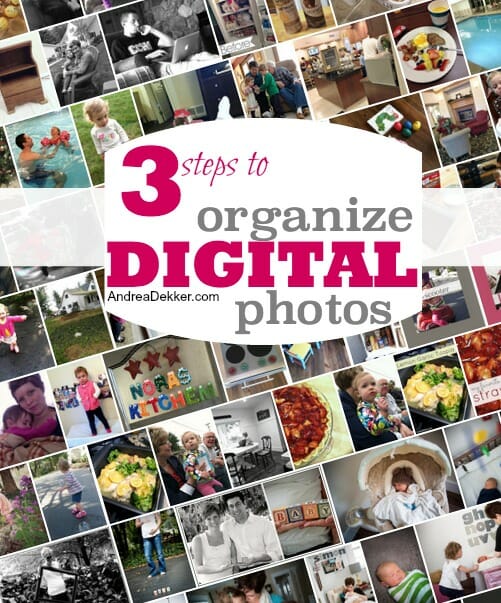
Ah…. photos!
Based on the email questions I get, and my past experiences working with in-home organizing clients, I would dare to bet that photos are one of the most commonly stressed-about areas of “clutter”.
Would you agree?
In some ways, having digital cameras and smartphones has lessened the physical clutter of photos — but in other ways, it makes photo organization seem THAT MUCH MORE overwhelming because there are such massive quantities of photos everywhere, and we don’t know where to begin.
Since I rarely print individual pictures, and since I have scanned in every picture from Dave’s and my childhood, my main method of photo storage is digital — on my computer and/or online. This is super convenient because it doesn’t take up space in my home, I never need to look at piles of photo clutter, and I really don’t need to worry about my photos being ruined or lost (see below for how I backup my photos and photo books).
HOWEVER, if I didn’t have a system to organize my digital photos, I’m certain it would feel much more overwhelming to locate specific photos filed away on my computer.
If you’re struggling to find a functional (yet simple) way to organize and keep track of all your digital photos, take a look at how I do it — maybe some of my ideas will work for you.
One thing to note is that Dave and I take 100% of our photos with our iPhones; and we both use Mac computers that are synced together and to both of our phones. That in itself helps to simplify and streamline the process. However, everything I mention below can definitely be done without any Apple products — I know because I organized my digital photos this way for years before we had iPhones or Mac computers.
Here is the step-by-step process of exactly what happens from the time I take my pictures to the time they are fully organized (digitally).
STEP 1. Transfer photos to computer.
The first step (in my opinion) is to get all your photos in one place. That might mean transferring photos from multiple phones, cameras, tablets, etc. — but there really is no way you can get your photos organized unless you get them all in one general location within your computer.
I’m lucky that 95% of the time, this happens automatically for me due the fact that our phones are synced with our computers. There are occasions when, for some reason, a few photos fail to transfer, and in those situations, I can simply plug my phone into my computer and manually transfer them over.
Whenever I plug my phone into my computer, it automatically tells me if there are photos on my phone that did not transfer over — and gives me the option to transfer them at that time (SO SIMPLE!)
.
STEP 2. Create a designated file (or files) for your digital photos.
All our photos are stored within “Photos” on our computer. I have specific files for each year — and within each year, I have individual files (or albums) for each month. I average about 200-300 pictures each month and every single picture goes into the appropriate month’s files.
Our computers have a massive amount of storage, so we’ve been told by Apple that there really isn’t any way our computer will be slowed down by photo storage (we’ll see if this holds true over the next few years though!)
Since I can almost always remember what month I took a certain photo, it’s a fairly quick process for me to go in and find a specific photo I might need. Monthly and yearly file succession makes the most sense for me — but feel free to organize it by event, holiday, family member, etc.
Also, all the photos stored on my computer are the “originals”. They are not edited or formatted in any way — which is really nice for me because I know that even if I do edit a photo, I can always go back to the original later.
I didn’t start doing this until roughly 2011, so all my photos before then are edited versions and I usually edited down the size, so the resolution of my photos from 2006-2011 are all really small (I learned that lesson the hard way I guess!)
.
STEP 3. Backup your photos.
I suppose the one huge downside to storing photos digitally is that you could potentially lose all your photos if your computer crashes or if it’s stolen — but as long as you do regular computer backups, you don’t have much to worry about (at least when it comes to lost pictures!)
Since all our photos are stored within “Photos”, they are essentially backed up to our cloud server. However, I also back up both computers (and all our photos) every couple weeks, just to be safe. We use this portable hard drive — and I actually also store all our photos on a separate USB drive as well (so the photos are backed up in 2 different places).
On top of all of that, I also edit my favorite photos using PicMonkey and save them to my Flickr account online (PicMonkey and Flicker are both free programs). I edit roughly 25% of my photos — and those are the photos I use for my blog and for my digital photo albums.
The other 75% of my photos are still easily available to me at any time, but I don’t spend time editing them upfront.
.
That’s it!
Once I upload, organize, and backup my photos — I can easily access them whenever I want to or need to.
However, I suppose a 4th step could be:
STEP 4: Enjoy your photos!
I personally feel like it’s somewhat wasteful to take a bunch of pictures if you aren’t actually going to do anything with them.
I’ll often print a few pictures (using freebie codes with Shutterfly and Snapfish) to send to our parents and grandparents. I also put a few printed pictures in frames, and get one large one for the wall above our couch — usually every 2 years.
I put the rest of our photos (or at least our favorites) into digital photo albums. (Read about my digital photo books here)
I make one large family book each calendar year (yes, I’m almost finished with our 2016 book!) and the kids each get their own individualized books after each birthday.
This system has worked so well for me for the last 10+ years… and I cannot tell you how much it has simplified my life. In general, I’m a big fan of “organized systems” but when it comes to digital clutter that easily goes unseen, I think organized systems are that much more important.
Without an organized system for my digital photos, I would spend considerably more time searching for the photos I need for my blog posts, I probably wouldn’t be organized enough to create quality digital photo albums, and I most certainly would end up losing many of my photos in various files of my computer.
.
But is digital storage really safe?
The biggest argument I get when I suggest storing photos digitally is that they could get lost in cyber-space, be deleted, become a corrupted file, or just “disappear”.
I realized it can feel a bit scary to only have digital copies of your photos — but if you think about it, your physical photos could also be lost, misplaced, stolen, burned in a house fire, or lost in a flood. That hasn’t stopped you from keeping them tucked away in your attic or basement for all these years!
If you’re worried about losing your digital photos, consider how Dave and I keep ours safe and sound…
#1: They are all stored on the Cloud and accessible using our Apple ID
#2: They are all stored on BOTH Dave and my computers
#3: They are all stored on 2 different portable storage devices — one of which is in our fireproof safe
#4: My favorite photos are stored online via Flickr AND many of them are also on my blog’s server.
#5: I have printed copies of our favorite photos from each year of our life (all the way back to Dave and my birth) in my digital photo books.
#6: My digital photo albums are stored forever on Blurb’s server with the ability for me to reprint them at any time.
So, unless our house burnt to the ground with both our computers inside and the fire destroyed our fire-proof safe, the Apple Company went out of business, AND the internet totally crashed all on the same day, I feel 100% confident that I cannot lose our photos. EVER!
Also, while it would be very disappointing and sad to lose our photos, it would not be the end of the world. Yes, I would forget many of the memories and fun times — but I wouldn’t forget everything and I personally don’t think it’s worth hoarding massive amounts of pictures in bins in my attic or basement “just in case”.
Digital photo storage works for me… period!
I ‘d love to hear if you have any other simple ways of organizing your photos (digital or hard-copies)

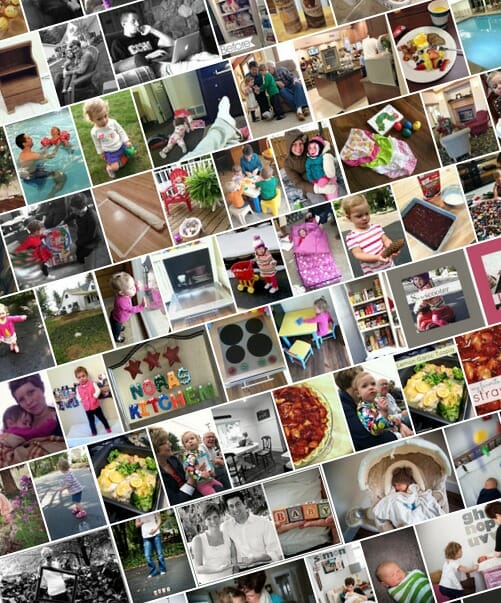

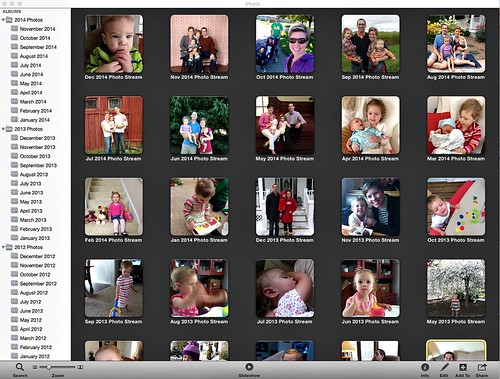



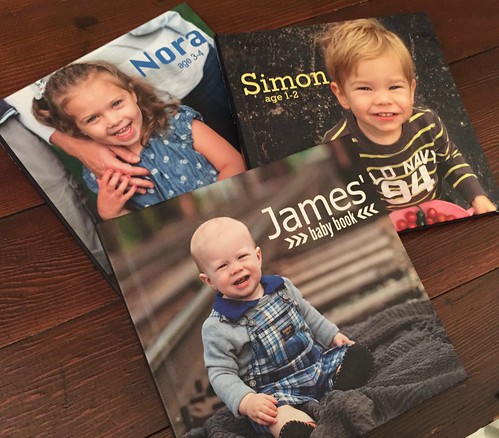
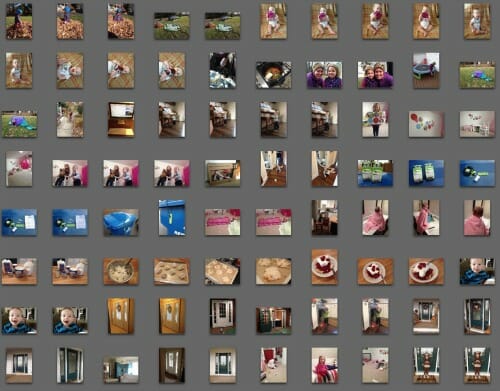
brittney says
Good morning! I’ve been reading your blog for years but never commented. Just wondering if you have an updated way of doing all of your photos and organizing them. I have a huge backlog of photos to go through!
Andrea says
Hi Brittney — thanks so much for your long-time readership!
I still do photos basically the same way as when I started 18 years ago, and when I wrote this post 10 years ago. They just live on my computer in files by month, and then I make them into digital photo books at the end of each year (calendar year for our family book, or after each birthday for the kids’ books).
If you’re feeling overwhelmed by the “backlog” of photos, I’d just start with this current month and work forward. Once you have a system/routine that works for your current photos, you can go back and implement that system with all your past photos too.
Let me know if you have more questions.
Thanks!
Donna says
Can I ask which phot collage app do you use to make the collages?
Andrea says
I’ve always used PicMonkey. It used to be free, but now there is a small monthly fee. It’s really EASY to use!
Mary says
Andrea, I am an Apple user as well but I don’t know how to make an album with a sub album by months. I am mainly importing from my SLR, not my iPhone. It would be so great to sort my photos this way.
Andrea says
Hi Mary, I have a feeling our system is so smooth because we use ALL Apple products. I don’t have to do anything to “magically” get my photos to go into the correct month and year. I’ve never worked with anything other than the camera on my phone so I really have no advice for you. Sorry 🙁
You could probably contact Apple support though — they are amazing!
ShellyL says
So happy you did this post now. I have been thinking about organizing my pictures (always) and making a photo book after the holidays. I do have a question for you: If you continue to make a book for each child and a family book each year, what about when that becomes a large number of books? When the kids are in their teens or grown up and you have piles of books? I assume it will be enjoyable at that point to look at them, but I know you are against piles of stuff. We are starting to accumulate yearbooks from school, too. It will all add up eventually. Just wondering about your thoughts on this.
Andrea says
In my opinion, there’s no point in taking photos if I’m not going to print them to display in some form or another — and I have yet to come across a method to print and display them that takes up LESS space than our digital photo books. So, aside from storing them all digitally and never enjoying them, this is the least space-consuming way I can think of to keep our photos.
And they aren’t in piles 🙂 They are all lined up on a shelf and the kids look at their books ALL the time. Eventually, the kids will take their books with them when they move out and I’ll be left with the family photo albums. Yes, they will take up space, but considering I’m not a “book person” and really don’t keep any other books, I’m sure I can find a space for them somewhere that we can easily access them!
I’m not sure what to tell you about the year books — so far, we haven’t purchased yearbooks for Nora yet, but I assume she will eventually want one, so I’ll get back to you in a few years 🙂
Meenakshi @ TruOrganizer says
Andrea, couldn’t agree more with everything you have written.
As a photo tools startup, this is where our focus has been – to deliver app that helps users create and manage their photo backups without being controlled or locked-in by the big platforms who “force” their workflows on the users like auto sync etc.
Please take a look at our product PicBackMan http://www.picbackman.com – it is a multi-service bulk uploader that enables users to automatically backup photos and videos to online services of their choice (redundant backups) based on folders / folder structure they define.
Also take a look at Tru http://www.truorganizer.com – a dead easy photo organizer that pulls photos from all sources, de-dupes them and puts them all in a MMYYYY folder format – automatically & continuously. So your entire photo collection is always being organized in a format that you can easy understand and browse through. Would love your feedback.
Philip says
Hello.
Am I right in thinking that it’s possible to organise images manually with flickr. This is a key issue for me in deciding which photo storage and sharing app to use. All my images reside in albums in iPhoto (soon to be upgraded to apple Photo). Each album tells a story. My albums include old photographs that I’ve restored using Photoshop, scans, annotated screenshots and recent photographs, not necessarily in chronological order. Ideally I would like to be able to export albums from iCloud to flickr in a given order, and for that order to be retained by flickr. Is this possiblle? It isn’t with Drop Box, not even with Carousel!
Regards Philip
Shelley Dean says
Hi Andrea, thanks for inspiring ideas… One of my goals this year is to organize my digital photos and print some albums, before I have my 2nd baby in July. I am new with Mac and Iphoto and I am still trying to see the difference between an event and album. Do you organize your pictures on the event section or the album section? I don’t see the option to create folder inside a folder. How do you do it?
Thanks in advance for your reply.
Shelley
Molly says
Andrea, I just can’t tell you enough how much I love your blog! I find myself going back reading and re-reading articles all the time. You’re almost like a new Google or Pinterest to me.
I’ve really been inspired by your photo organizing and your photo books. I’ve spent the last few weeks (months) organizing all my digital photos. 2 old computers, 2 old external hard drives, many flash drives, a few CD’s. They’re EVERYWHERE, but I think I finally have them tamed, and i’m starting the process of scanning in old photos and assembling photo books on Blurb. Which is where my question comes in.
You have so much experience printing photo books, and I’m sure you’ve changed how you lay things out as the years go on and you’ve seen the results. I’d like to know about your favorite layouts. Particularly for your books growing up. When I scan in hundreds of photos, I can’t decide if I should try to highlight some better photos. Or mix it up. Or make most pages the same? I’m going to make 8×11. Is 16 pictures per page too many? is 4 not enough? Will it seem to chaotic if I switch between them?
Any advice or things you’ve learned in printing your first few books would be greatly appreciated!
Thanks so much.
Andrea says
Thanks Molly,
Currently, since I have been doing it for so long, I usually just create my own custom templates (usually 4 or 5 of them) and use those on all the pages in my book. I try to do 1 8″ x 10″ family picture for each month along with a couple larger photos of the kids… but the rest are all 4-9 photos per page.
I’m pretty boring though, I use the same template over and over and over and over again. It makes the process to SO much faster and eliminates the number of brain cells I need to use to make my books 🙂
Amanda says
I had a hard drive crash while not having a few months of photos backed up to our external drive… I cried (I was pregnant, so that probably didn’t help), and was super upset. It was after that incident that my husband invested in CrashPlan, which is an online service. I have it set to automatically backup certain folders on my computer when new files are created (we’re non-Mac people). Essentially it’s any folder in my “Photos” main folder and an important documents folder. If I know it’s important, that’s where it goes. The great thing is that I can then access those files via my tablet, smartphone, or any other computer. We do have an external TB drive that we also manually back up to, but we only do that every few months.
As for the managing of photos… I have a year folder, and then any day that photos were taken has it’s own day. If they are mobile photos, those are stored in their own folder, and not in with ones we took other ways. I have a small point n shoot that I keep in my purse, so many pics are taken on that, and I also have a nice DSLR that we use for more professional style shoots we do.
Like you, we do a book every year, so I upload my favorite photos into monthly albums, and then create the book monthly (each month gets a 2pg spread, and then if there’s an important event (a family wedding, birth of a child, a vacation, etc.) that would get a 2pg spread as well). We also do a calendar that we give to our parents, and I like the month to have pics from that month the year before, so I keep up with that monthly as well.
Andrea says
Wow — not cool about the hard drive crashing, but really cool about the CrashPlan program you found! Thanks for sharing!
Diana from SC says
So, you have scanned all old photos? How? I enjoy the stories and pictures of the children. Thanks, Diana
Andrea says
Yup — just like it sounds. I scanned all our old pictures, one-by-one, into our computer. It took forever because we didn’t have a super nice scanner, but it was worth it!
Karen Shireman says
We have a scanner in our new copier ~ is that the type you used or a stand alone scanner? I would love to do that. Thanks
Andrea says
yes, it was almost 10 years ago when we scanned in our old photos, but we used a printer,scanner, copier.
erin says
How do you back up videos? I just recently bought a Macbook air and I am using iPhoto but videos are not compatible.
Thanks!
Jennifer says
Thank you! I need to do this! I just made calendars for family Christmas presents and got so frustrated with the time it took me to transfer or download photos, find particular photos, and edit photos. I am going to make some time for this in Jan, starting with getting iPhone photos automatically on my computer. That would have saved me hours. I want a new computer, too. Mine is pretty outdated and slow. Thinking of switching to Apple since I own two other Apple devices. I’ve just been a little chicken about switching from my HP. Any thoughts on that?
Andrea says
In my experience (and many other people I know) switching from a “regular” computer to a Mac is awful for the first 2 weeks while you’re still figuring everything out and trying to get everything transferred.
After that, you will continually wonder why in the world you waited so long to make the switch 🙂
Jennifer says
Thank you for sharing your opinion!!
Scott says
Hi Andrea,
Excellent article TY! Just curious if you have tried Adobe Elements?? And how do you handle video files?
Andrea says
Thanks Scott. I have not used Adobe Elements — and funny you should ask about videos. Another reader just emailed me about that today and I basically told her that I didn’t have an amazing system (it’s something I’m still working on!) However, I did post her video question to my Facebook wall and there have been a few helpful suggestions. You can check it out if you’re interested. Here’s the link
Ann says
Now I need a tutorial on how to organize by month and folder in I-Photo. My husband and I have not figured out how to do that nor how to retrieve photos from certain folders.
Andrea says
Ann, my computer automatically sorts all photos taken with my iPhone into month and year folders. I’m not sure how to set this up if you don’t take your photos with an iphone… but if you have Apple Care, they should be able to help you set it up.
Deidre says
“So, unless our house burnt to the ground with both our computers inside and fried our fire-proof safe, the Apple Company went out of business, AND the internet totally crashed all on the same day, I feel 100% confident that I cannot lose our photos. EVER! ”
If this happened all in the same I think there would probably be something more going on to worry about. 😉
Great post!
Andrea says
haha — yes, I would definitely have bigger problems if all of that happened on the same day 🙂
Ruth Dekker says
Hi Andrea,
Love your ideas, I’m about to get started on sorting all our 2014 pictures, although I’ve been pretty good keeping up this year, so it might not be too much work. I was wondering, do you have a photo naming system, or are you happy with them being called IMG_number.jpg (or something of the sort) as long as they’re in the right year and month folder?
Andrea says
Hi Ruth,
I rename photos when i’m uploading them to Flickr and my blog — other than that, I just leave them as IMG_12345 (etc.) I usually “only” take 200 pictures a month (or less), and that’s pretty easy to scroll through in a few seconds. I figure it would take me a lot longer to rename all my pictures!
Alicia G says
I just started a system very similar earlier this year. Switching to a Mac and iPhoto made this so, so, so much easier for me too!
I pick “best of” for each month and print two copies of those. So about 15-20 printed each month vs. the hundreds of pictures we take! One set I put in an album for me and the other set I save in a photo box so someday my daughter can have these photos. I had started making photo books too but this was simpler for now. Maybe later I can go back to the books b/c they do look really nice.
Backup is iPhoto, Dropbox, Flickr. 🙂
Andrea says
yes, apple products do work nicely together! do you use the “flagged” feature to flag your favorites each month? I know people who do that and then just create an album at the end of the year with all their flagged photos.
Allison says
Do you delete the pictures off your phone once they have been backed up? That is something I have so much trouble with. I’m always scared to delete them.
Liane says
Allison,
Go to apple.com and read up on the way iOS 8 handles photos. Photo stream is just that. It streams to all other devices you have. When you sync your device you have options to backup to computer and to iCloud. I do both. Photo stream has a max number of photos and max life. If you change the settings on your devices you can enable iCloud or not but either way camera roll is changed. It’s one of the biggest complaints of iOS 8.
As for backup. The easiest first step for those who use windows pc rather than a Mac is to sync your phone and tablet over wifi but it must be plugged in to power and remember you cannot charge an iPad on a pc. I tend to just sync over the cord since I have to use it anyway.
Set your iCloud setting to send your images to your photos folder on the pc and if you are not having to sync music to your devices that is all you need.
Once you have them on the computer back up that folder.
I do what Andrea does essentially. I have a small Western Digital drive which is 1 TB. I back up to that manually. I also have a massive 5 TB NAS drive that we back up to nightly. I set my backup to alternate between the two internal drives on the NAS. That way if one fails my other backup is only a day old. Western Digital drives can be configured to back up when you shut down your desktop computer or on a schedule. Ours is never off. Our laptops we do turn off and take them places. We back them up when we get home. Apple time machine runs on my big drive also and when I get my Mac book air I will reconfigure. It takes about an hour to get this all set up. If the power goes off you may need to reconfigure. Ours does about once weekly in winter so it has become a habit to check the drive. It must attach directly to your router. you can t use a router in bridge mode.
With this info you should not be losing any photos.
Now will some one came and organize mine?????
Andrea says
Yes, I definitely delete the photos off my phone — usually the next day already. I keep anywhere from 40-80 of my favorite photos on my phone because Nora loves scrolling through them, but any more than that and it takes up a lot of storage on my phone.
All the photos stay on my computer forever (even after I delete them from my phone) and since I edit the photos from my computer, that’s more useful for me anyway.
Anna says
This is how I store our photos too. I’ve spent the last month
organizing all our digital photos and I have a new copier/scanner
on the way now so I can finally get the rest of our prints scanned and
tossed, and finish my photo books.
Andrea says
yay — I know how good that will feel to get all those old photos scanned! And don’t let anyone give you grief or make you feel bad about tossing your old photos (lots of people told me I was crazy, but I’ve never once regretted the decision to toss the hard copies and it’s been 8+ years!)
Emily says
This is a project I hope to tackle this winter. We have digital files all over. External drives, Picasa, iPhones, etc. I would like them all in one place and organized. Thank you for the inspiration!!
Andrea says
always another project… right 🙂
the winter is a great time to do this — have fun!
Kimberley says
Love your ideas on this topic! I struggle with this and your suggestions/ideas will really come in handy, especially with the new baby!!!
Ugh, backing up photos…this is something I have been terrible at over the years! We lost all of our honeymoon pictures a few years back because we forgot to back them up! Huge life lesson there…at least we have the memories right?!?!?
Andrea says
Thanks Kimberley — and so sorry to hear about your honeymoon pictures. That’s a bummer for sure 🙁
However, I totally agree with you that at least you have the memories. When I think back to our honeymoon (8+ years ago) I can still remember so much even though I haven’t looked at our pictures in ages.