This time of year, I often find myself in “photo organization mode” because I order my previous year’s photo books in January — which means they usually arrive in early February.
We (Nora and I especially) have SOOOOOO much fun flipping through the pages, looking back on our year’s favorite pictures, remembering all the fun and silly things we did, and seeing how much the kids have grown. It makes any bit of time, effort, and money spent organizing my photos and making the digital books totally worth it.
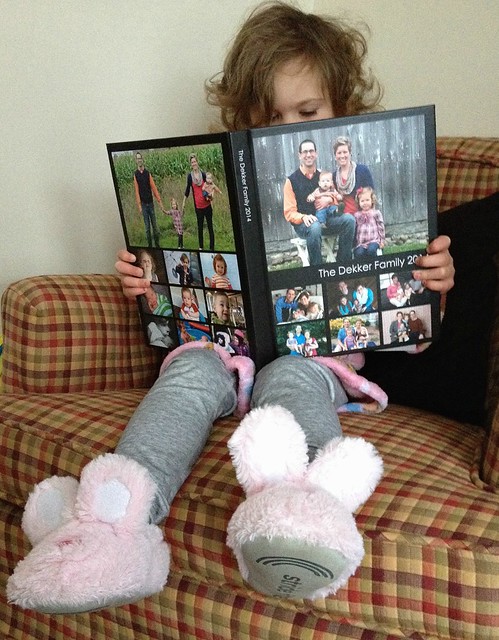
And since I know photo organization, photo storage, digitizing photos, etc. are all HUGE clutter issues for so many people, I figured it was time for another blog post!
A Quick Photo-Organizing Recap:
In case you’ve never been to my blog before, you can read all the posts I’ve written about photo organization here.
I’ve written 2 posts that go into detail about how I create our digital photo albums. You can read those HERE and HERE.
Finally, here is a post all about how I organize my digital photos on my computer and on a portable hard drive.
Now, Let’s Talk About Flickr:
I realize that I’ve talked a lot about digital photo storage and organization — and I know I’ve mentioned Flickr before. But I don’t think I’ve ever gone into detail about how Flickr truly does make my photo organization SO much simpler and easier.
So that’s what I’m going to talk about today — how I use Flickr to simplify my digital photo storage and organization!
First of all, I should clarify that this post is NOT sponsored in any way.
Also, I have personally been using Flickr for almost 5 years and am SO impressed with how easy it is to use and how well it works with various other programs.
Oh, and in case you didn’t know, Flickr is totally FREE!
Finally, even if you aren’t planning to do any sort of digital photo book, Flickr is still an amazingly simple free way to safely store and organize your photos online.
How I Use Flickr For Online Photo Storage:
I take roughly 300 pictures every month (all on my iPhone). Some are of house projects or recipes, others are just random photos for my blog, and of course, there are lots of photos of the kids 🙂
Those pictures are ALL stored in iPhoto and on a portable hard drive (read more about that here).
However, each month, there are a handful of my favorite photos (usually 50-80) that I crop, edit, brighten, lighten, make black and white, add text to, etc. Many of those are used for my website… and they are also ALL uploaded to my Flickr account.
When I upload my photos to Flickr, I “tag” them by the month and the year. So all photos uploaded in February of 2015 would have the tags “2015” and “February15” that makes it really easy for me to find any photo based on month and/or year (this comes in handy later when I’m making my Blurb photo albums… so just keep reading!)
I also put every photo into an “album”.
I have chosen to make individual albums for each child, for family photos, for different house projects (main floor bathroom, master bedroom, Nora’s room, kitchen reno, landscaping), and then for different events (Christmas 2014, Nora’s 3rd Birthday, Simon’s Birth, Spring Break 2011). I also have albums for different blog categories like desserts, main dishes, clothes clutter, home organization, etc.
There are LOTS more fancy and involved ways you can use Flickr to organize and categorize your digital photos, but I currently don’t have a need for those features so I don’t use them right now.
Once the photos are uploaded — they are there FOREVER. Safe, sound, neat, organized, easy to access, done!
I can view them from any computer and any device with an internet connection and I can even change the privacy settings so none of my photos are visible to anyone unless they are logged in under my username and my account (yes, I feel that Flickr is very secure).
All this is great — but by far, the BEST part about using Flickr for me is the fact that it works seamlessly with Blurb’s BookSmart program — which is the program I use to make all my digital photo albums!
.
How I use Flickr + Blurb Together:
I will not be talking specifically about how I make my digital photo books — but as I mentioned above, you can read about that process HERE and HERE.
Back to Blurb…
When I open BookSmart, the first thing I need to do to create my digital photo book is import pictures. Thankfully, because I have all my photos organized in Flickr, I can simply connect my Flickr account to my photo book program.
Once my account is connected I can quickly and easily transfer any photos to my BookSmart photo book… AND because I already have them all “tagged” and organized by month and year, I can specify exactly what photos to upload by selecting specific months, and then specific pictures within those months.
This is really convenient because I separate my photo books by month, so each month, I can easily see what photos go with that month and then download those in a matter of seconds.
It’s also nice that ALL the photos in my Flickr account are already edited — so they are much better quality than photos straight from my phone.
Once the photos have been downloaded into my BookSmart program, then it’s just a matter of dragging and dropping them into place within the pages of my book (see sample pages below from an old photo album).
Working with my photos in Flickr allows me to create one full month of my photo album in about 20-30 minutes because I know all the photos are already edited and ready to download whenever I’m ready to work on my photo book.
My current system is to complete one month of my book at a time, usually in the first week of the following month. So I’m already finished with January 2015, and I’ll do February 2015 sometime this weekend or next week.
If you’re currently not using Flickr’s totally FREE photo storage, I would highly recommend setting up an account and uploading your photos. If nothing else, you’ll know they are protected in case your computer crashes, you lose your portable hard drive, or any other number of crazy unfortunate events occur.

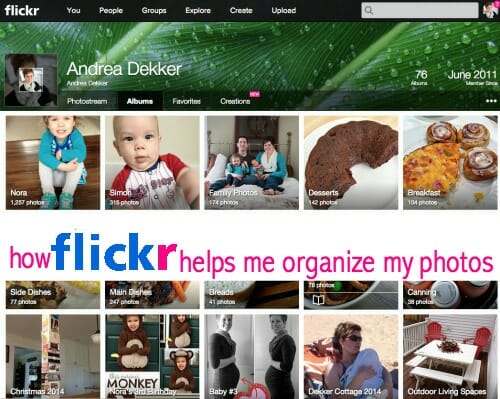

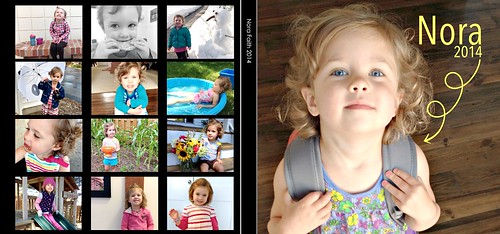

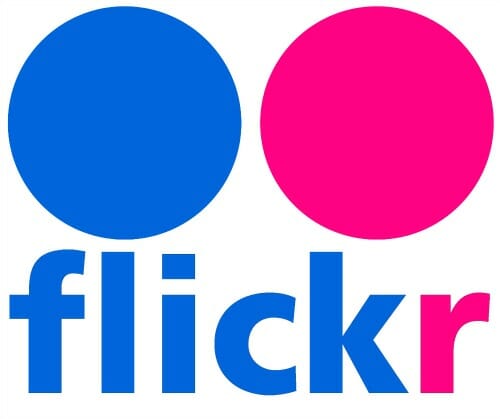

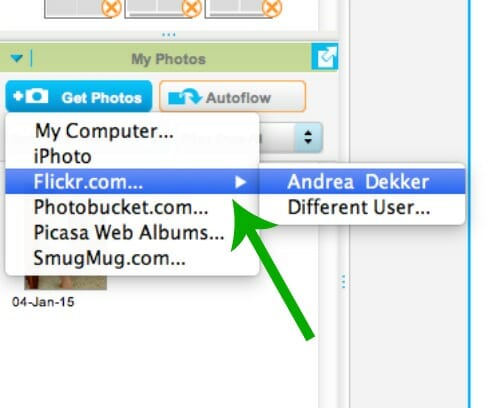
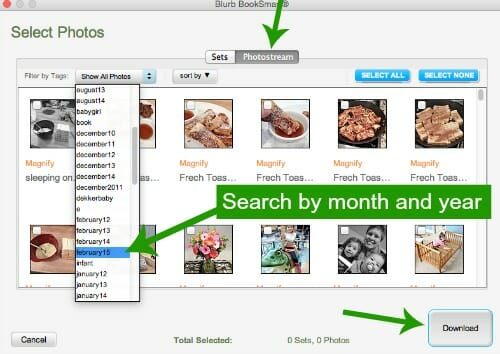
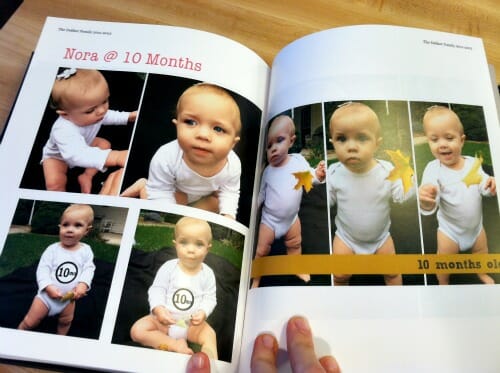
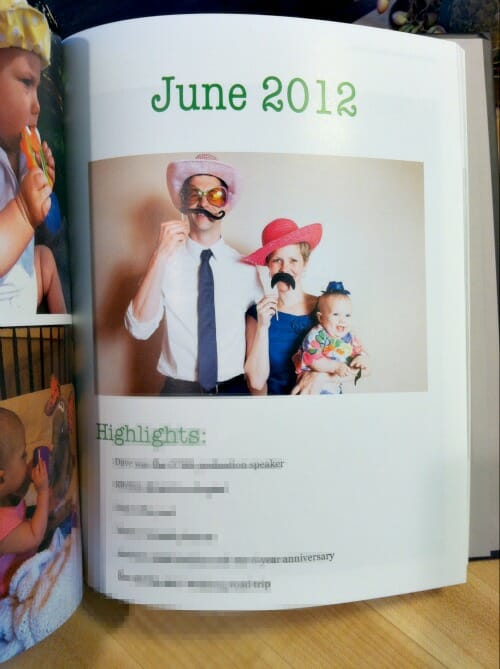
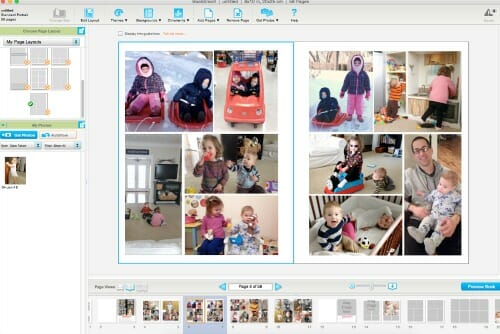
Brad says
Hello Andrea, I spent the weekend reading your blogs about flickr. I’ve been desperately trying to organize my digital photos. To date, I recently uploaded over 16,000 photos. I took your advice and started making sets. My issue is once I add a photo to a set, the photo stays on the camera roll. When looking at the camera roll, how can i tell which photos were already added? I find myself trying to add photos to the same album multiple times. Plus i don’t want to overlook adding any photos either.
Andrea says
Hmmm… I’m not sure I understand the question.
I actually don’t use “sets” at all (I don’t even have an option for sets. I add my photos to different “albums” as I upload them — and tag them with the month and year. But yes, they all stay in my Photostream (is that what you mean by “camera roll”?)
Mary Lynn says
Hi! When you upload your photos to Flickr are you only uploading the edited “ones you like most” pics or all photos? Also, you group them by month/year similar to the computer, but how does it help you to have it also by Christmas and events etc if when you load to Blurb you’re just pulling up the month to work on?
Your tips are proving invaluable to me. I’m going to tackle my photos soon and very grateful you’ve laid out the steps you take (and maintain) – it’s just what I need for motivation/inspiration!
Andrea says
Yes, I only upload the edited photos I really like to Flicker — not ALL photos.
And yes, I tag EVERY photo with the year and the month (I do the month like “March17” and “March16” so that all the different March months don’t combine). However, I do use a few different albums for various holidays, vacations, house projects, etc. — mainly for my blogging purposes. There are many times when I need to use photos of our living room, our kitchen, a breakfast dish, a dessert, or specific photos of each child… and I can easily search for those by the album.
So, for example… I might not remember what month or year I took the picture of my peanut butter pie, but I know that it will be in my dessert album so I can find it fairly quickly that way.
Lisa Lisson says
I have used your tutorials on Flickr to get my photos organized. Flickr works great for this, especially with my ancestors’ photos. So easy to share, too. I included your post in my Organize Your Genealogy in 2016 post at http://lisalisson.com/2015/12/31/organize-your-genealogy-in-2016/.
Jen Bertsch says
Love this post…for a few reasons. My husband wanted to start using flickr a while back. It’s great because ALL our photos are there…however ALL of our photos means the ones we don’t necessarily want too.
I love hearing how you use it, yet more importantly I love hearing about the system you use and how you stay on top of your photos. Very helpful post.
eunice b says
I just was researching flickr a bit more, and it looks like you need an email w/ yahoo to set it up. We don’t have iphones, only desktop computer, but I was hoping to use flickr for photo storage. I hate to set up another email just for this, but is there another way? 🙂 Thanks, Andrea!
Andrea says
nope, you need to have the yahoo email address — but you don’t need to use it. You just need to have one so you can log in.
eunice b says
Thanks! That’s what I was thinking. 🙂
betheliza says
You are so detail in describing how you organize & it really helps us ( dummies) BIG TIME! You’re so genius, smart, & a very good teacher! Your family and friends are so blessed to have you in their lives. I tell yah, you’re a keeper for LIFE! Thank you soo much! Continue on because you just don’t know how much you’re inspiring us. God bless.
Lisa says
Your post comes at just the right time! One of my goals for March is to “learn” Flickr. I am a genealogist a nd see a lot of potential for storing my family photos safely.
Andrea says
and the best part about storing your photos on Flickr is that all your family and view them!
Elena says
Thanks for all the detailed information. I usually make my photo books on Shutterfly. Have you made any Shutterfly albums, if so, how does the quality compare to those from Blurb? I’m definitely going to try to keep up with my albums one month at a time. I usually make a school album for my daughter but it takes me ALL SUMMER long. If I do one month at a time like you suggested, I won’t feel so overwhelmed when the school year is over 🙂 Thanks!
Andrea says
I’ve personally never worked with Shutterfly because I just love using Blurb so much. I do think shutterfly is probably cheaper, but I also think Blurb has more customizable options. Plus, the BookSmart program is downloaded directly to my computer so I’m actually making the books on my computer (not on the internet) so that’s a huge perk if you have a bad internet connection (which we did in our old house).
Also, you mentioned how long it took you to make your album. I personally think that by downloading the BookSmart program directly to my computer helps he process to go so much faster (I’ve noticed that Shutterfly’s website can be really slow sometimes). I literally made Nora’s 2014 album (the entire thing plus cover design, etc) in about 3 hours in a single afternoon with Blurb!
Audra says
Can you add “embellishments” like orders, shapes, etc. with Blurb? Also, can you add headings and Journaling along with each picture or do the templates not allow that? Thanks!
Andrea says
I edit all my photos BEFORE putting them into the books — so that’s when I add “embellishments”. However, you can do a lot with Blurb, I just don’t take the time.
Also, you can create fully customizable templates with blurb using as much or as little text as you want. They also have a bunch of pre-fabricated templates you can pick from if you don’t feel like customizing.
MrsD says
How well do the pages hold up to toddlers hands as they are flicking through the albums? I’m thinking of going to the digital picture books as well but I will be wrecked if she’s always tearing a page. Obviously she wouldn’t have free reign with the books, but she’s not as gentle with page turning as I am. Obviously..lol! 🙂
Andrea says
I always just get the basic/standard pages because they are “free” and I haven’t noticed any issues. However, you can upgrade to thicker pages if you have that concern. I guess I just figure that if my books really get ripped or ruined, I could always just have the printed and shipped again 🙂
lydia @ frugaldebtfreelife says
I have never thought about using Flickr to store photos. That’s a pretty great idea. I use the Amazon storage that comes the Prime membership.
Andrea says
Yes — and then you don’t need to worry about what would happen to ALLLLLLL your photos if you decide not to renew your prime membership!
Lee Cockrum says
We use Flickr. I need to get more organized and focused about it, but I do love it. We pay for an upgraded membership as my husband uses more of the features for his side business.
Andrea says
We actually pay for the upgrade too 🙂