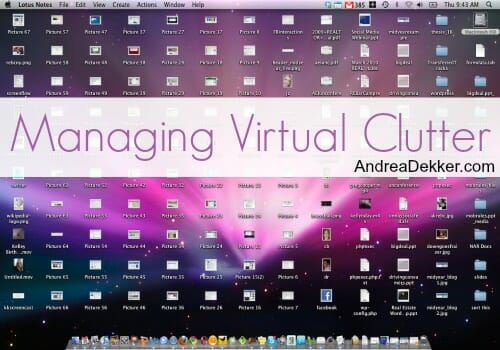
When I talk about “clutter,” 9 times out of 10 people will automatically think of Physical Clutter — you know, the piles of paper, clothing, toys, books, etc. that are probably hanging out next to you right now.
However, Virtual Clutter — a.k.a. emails, computer files, eBooks, pictures, music files, etc. — can be JUST as overwhelming (if not more overwhelming) when it’s left to grow and grow and grow without any sort of organizational system.
Recently, I’ve gotten a few questions specifically related to virtual clutter, so I thought it was about time I address it once and for all in one mac-daddy blog post covering a whole bunch of virtual clutter issues I’ve faced in my own life.
I know some of you might already be feeling overwhelmed just thinking about all your virtual and digital clutter… so before we get too far into this post, I want to remind you about my recent post with 3 simple tips for tackling overwhelming projects like virtual clutter.
Re-read that post if you’re already starting to sweat!
EMAIL:
I’ve already blogged a lot about email — so instead of re-typing everything, I’ll simply direct you to a few of my favorite email clutter-busting blog posts.
How I took control of my email inbox (this is my most comprehensive email post)
How I declutter my inbox with filters (specifically for Gmail users, but most likely could apply to other platforms as well)
A really quick and simply tip to reduce the number of SPAM emails you get.
PASSWORDS:
If you’re still reading this post, there’s a pretty good chance you have a variety of online accounts — all of which will require a username, password, secret question, etc. etc. And if you don’t keep that information well organized, it could make your online experiences very stressful and frustrating.
Here’s a free password worksheet that should help you to organize all that information.
.
PHOTOS:
If I had a dollar for every email I got from someone overwhelmed with their photos, I would be rich! Photos (digital or hard copy) are SO overwhelming for many may people — and I can totally relate because I felt the same way just a few years ago.
However, over the past 4 or 5 years, I’ve come up with a system that works really well for ME and has helped to take the overwhelmingness out of this form of virtual / digital clutter.
Here are a few posts that talk about how I’ve come to manage our photos — even if they aren’t the perfect plan for you, there might be a few ideas you can take away to help manage your own photos.
How I manage our photos (and make our digital photo albums)
Q & A about our digital photo albums
Why I’m not printing photos anymore
When it comes to photos, I think my best advice across the board is to START SMALL. Even if you aren’t an avid photographer, there’s a good chance you have hundreds and thousands of photos to weed through — and yes, that’s overwhelming!
Don’t try to do everything at one time — just take it a step at a time and work on it for a few minutes here and there.
#1: First figure out how you want to eventually store your pictures — on your computer, on a hard drive, via an online resource like Flickr, in a scrap book, in a digital photo album, etc.
#2: Then weed through all the photos you have — and yes, I threw out and deleted MANY photos I didn’t love. Any doubles, triples, negatives, and blurry photos were gone. Any photos with red-eye, photos of people I didn’t know, excessive photos of scenery, etc. — they were all gone too. By getting rid of some of your photo stash, the next step will be less overwhelming and less time-consuming.
#3: Finally, take the photos you end up with and do whatever it is you decided to do with them in step 1.
I realize that summing up all photo organization into 3 steps is pretty optimistic, but this is basically what I did when I set out to organize our photos once and for all — and it’s been working well for me ever since!
COMPUTER FILES:
Dave and I actually don’t store ANY files on our computers. We keep them all in Dropbox — which makes it super easy to access ALL our files from any computer or device with the internet.
We have Dropbox downloaded to each of our main computers so we can access all our files at all times from both computers — and we never have to worry about losing files if our computers crash.
Within Dropbox, Dave and I each have our own folder. Then inside of our folders, we each have a “Work” and “Personal” folder.
The sub categories just go down from there — files for church stuff, gardening stuff, house stuff, birthday and Christmas stuff, etc. in my personal file. And files for invoices, client information, printables, speaking engagements, website files, etc. in my business file.
This is by-far the best, fastest, easiest, and cheapest way we’ve found to organize all our computer files and digital documents — and although we have a lot of documents stored in Dropbox, we’re still able to use the free version without any issues.
There is honestly SO much you can do with Dropbox — storing photos, links, sharing folders and files with others, etc. etc. Dave and I haven’t even scratched the surface of everything we could do with this free service — but as someone who only uses Dropbox for file and document storage, I can say I’m extremely please with it’s performance over the past few years.
eBOOKS:
With all the free eBooks available on a daily basis, it’s hard not to feel “pressured” to download every single one — especially if it’s only free for a limited period of time.
I’m not a huge reader — so this probably works in my favor when it comes to eBooks, but just as with potential clutter that can enter my home, I ALWAYS pause and think for a moment before downloading another eBook (even if it is free). I think, ‘Do I really need this? Will I really read this book?’
If I do decide to download it, I will try to read it ASAP; and almost 100% of the time, I’ll delete it after I read it (I don’t like reading things twice!)
If I’m hesitant at all, I don’t download it. I have plenty of other things to do that I’m sure I won’t miss one eBook — and in the meantime, I save a bunch of storage space on my device. Also, I don’t have that looming “I have SO many books to read” feeling hanging over my head.
.
BLOG POSTS & RSS FEEDS:
Another shocking tidbit of information is that I don’t follow many blogs. I used to follow more, but then I found that I was often comparing myself and my own blog to other blogs — which wasn’t good.
Here’s a list of a few of my favorite blogs — but I don’t follow ANY of them in an RSS feed reader. It’s super overwhelming for me to see 40, or 75, or 135 new blog updates in an RSS reader, and I would honestly feel like I had to read every single new blog post and update before I could close up for the night — talk about lots and lots of time!
Instead, I’ve found that it works better for me to have the blog updates sent to me via email — I can quickly skim through them and then delete ASAP. I also follow several blogs on Facebook — and while I’m sure I miss some of their posts, it saves me a lot of time and virtual clutter that would otherwise be getting backed up in my RSS Feed Reader!
.
SOCIAL MEDIA UPDATES:
If you scroll through your Facebook and Twitter news feeds for even 5 minutes, you’ll probably find at least a couple articles you’d like to read — but you might not have the time to read them RIGHT NOW.
I know people who set up Word documents and then copy/paste the URLs for the articles into that Word document to read later. Another good option would be to use Evernote (I talk more about that in this post). You can save the URLs directly to your Evernote account and then access them from any device connected to the internet (with the Evernote App).
This is what I’ll definitely be doing in a couple more weeks — and then reading the articles on my phone during all those late-night feedings!
.
MUSIC FILES:
I’ll be honest, I have absolutely NO music on my computer or my iPhone, I don’t have or use any type of MP3 player, and we only have a couple CDs (mostly children and Christmas CDs.) I don’t listen to the radio when I drive, and although I’m very musical, I just don’t listen to music on any sort of regular basis.
Obviously, this is convenient from an organizational standpoint because I have no music to organize — so I’m going to leave this one open-ended and let any of you who have awesome music organizing advice to leave it in the comments!
.
In General:
If digital and virtual clutter is causing you any amount of stress (and it definitely is for lots of people) the first step of the process should be to evaluate if you even need or use that particular item.
If the answer is “NO”, just delete it right now. Don’t waste your time trying to come up with a fancy, or detailed, or pretty way to organize it — just purge purge purge.
If the answer is “YES”, then start setting aside 15-20 minutes a day to weed through some of it. Set up a filing system for your virtual documents; start reading those eBooks, blog posts, and online articles; purge your emails; start going through your photos and music.
It’s not going to be completely organized over night (wouldn’t that be nice), but 15-20 minutes a day will sure give you a good start — and doing a little at a time will hopefully prevent you from getting too overwhelmed!
Also, I do want to mention that virtual clutter organization often requires many tweaks before you “get it right”. Since there are literally hundreds of different ways to organize digital and virtual clutter, you’ll most likely have to try a few options before you find one that works best for you and your organizational needs (at least it’s always taken a few tries for me).
Don’t get discouraged, it’s totally worth it once you have a working system — and I think you might be surprised how much more you actually utilize your virtual and digital items once they are organized!

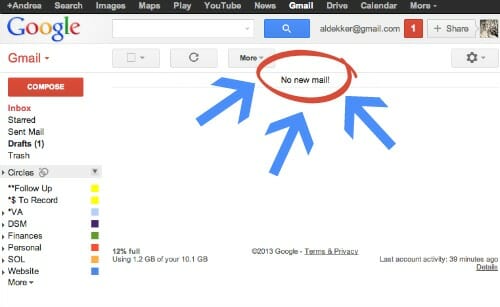

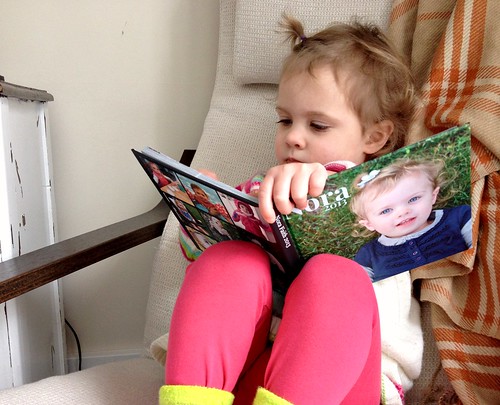
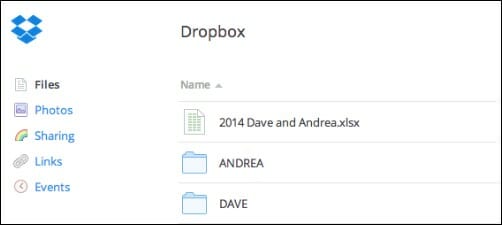
Laura says
So I reread the section on photos on Monday morning and thought “I need to back up my Mac and put my photos on an external hard drive, enough procrastinating!” Monday afternoon my Mac crashed! $400 later the tech company pulled most of my stuff off of the damaged drive – ALL of my pics of my son from the last 4 years (birth-now) were on there! So this is my PSA for the day: Macs DO crash, mine is only 2 years old. Back up your stuff, hard drives are $50-60 …I learned the hard & expensive way!
Andrea says
wow — glad you were able to recover everything! Our Mac was less than a year old and the hard drive totally crashed. The support person said she had worked for Apple for over 8 years and I was only the 2nd person she has ever worked with who had a hard drive crash. I’m VERY thankful I had everything backed up!
Mary says
So needed this post! Thanks 🙂
Carrie says
I have been reading your blog for quite sometime now and it is always one of my favorites! I love your simple ideas for life, money, everything. I have never commented before but I felt compelled to send you a thank you for the virtual clutter post. You see, I am a very organized person and I really dislike clutter. That being said, my email I have always struggled with. I have created a follow up folder, emptied my inbox (over 400 emails) and almost emptied my follow folder. I did this all today after reading your post last night.
What a relief and what a simple system to maintain. Thank you for sharing!!
Andrea says
Wow congrats on the email purge Carrie!
Thanks so much for being a long-time reader… I’m glad my tips and suggestions have been helpful for you!
Kalyn Brooke | Creative Savings says
For social media, I love using Pocket. I can just save the URL to pocket from my browser on any device, and read it later when I have a few moments at the doctor’s office, etc. Pocket works without wifi, so you can read even when you are out of range.
Heart and Haven says
These are some great ideas! Definitely keeping computer files more secure is a great idea for anyone vs. keeping them on your computers’ hard drive for anyone to just pick up your laptop to steal!
I would be a bit concerned about cloud services such as DropBox getting hacked and obtaining sensitive info (ie. financial & business files I may have stored) One way to make sensitive files more secure before saving to the cloud, would be to encrypt the file first. TrueCrypt is an open source (free) encryption program. Another drawback to free cloud services is they have limited data storage and often limit file size.
Since we exceed data storage needs for free cloud services, we use a Western Digital 3 terabyte server (really small, size of a paperback – and only @ $150.00) to store all of our data (files, photo, ebooks, music, movies). Hubby also has it set up so we can access the data from anywhere.
Hubby does monthly back-up’s of our photos using Google’s Picasa. It’s free for unlimited photos, and is a back-up in case our server dies. As we wouldn’t want to lose irreplaceable family photos.
Another security feature many websites have is “2-step verification”. This would be ideal for Gmail, for instance, If you log into Gmail from anything other than your “own” computer, it will either call or text you an authentication number to enter before you can access the site.
This is important, because if someone gets access to your email, they could access & change passwords to other on-line accounts without your noticing. (ie. reset Amazon account, etc. that may even have your cc’s attached)
– In Gmail, you can set up by clicking: Email address link at top right corner, Account, Security, 2-step verification setup
Sonya says
Just wanted to thank you for a great post. I have tackled our household’s physical clutter but am daunted by the virtual clutter – this post will be very helpful!
Andrea says
Thanks Sonya — just do a little at a time 🙂
Laura says
I recommend KeePass for secure password storage. It’s free, and you can download the app for your smartphone so you always have access to your login information.
Evie says
Andrea, thanks for giving me the push I’ve needed to set up Dropbox. I’ve been struggling with “THEY WILL SEE EVERYTHING” (crazy, because I totally have nothing to hide LOL). It’s time, though, because more and more now I find when I’m on my tablet I want something that’s on my desktop PC, and vice versa. Emailing stuff to myself gets old.
I’ll keep stopping in and reading the comments here to see what your readers suggest for music organization! I need to do something about that, but I haven’t figured out what, yet, and I’ve been “living” within the confines of iTunes organization and getting irritated.
Laura says
Dropbox may be your one-stop solution! From what I understand, you can use it to store music as well. Good luck!
Evie says
Thanks, Laura! I will check that out.
Andrea or anybody who uses Dropbox, I have installed it and have a quick question. When you work on files that you’ve put into Dropbox, do you actually remove them from your computer system and only work on them *inside* the Dropbox folder?? I put some files in there, made some small test changes on one of them *on my desktop*, and the file in the Dropbox folder does not reflect the changes. It has been an hour and the file inside the Dropbox folder has not updated automatically to show the changes, and I can’t find a way to manually update the file in the Dropbox folder…………so I got to thinking maybe it doesn’t work like I thought it did? Thanks for any input on this. I’ve searched Dropbox, but all the help files I’ve found are not on this basic a level. Evie
Kalyn Brooke | Creative Savings says
I had a similar question. I have yet to find a way to change my dropbox file, and instead, have to download it to the computer, and then upload it to dropbox again.
Andrea says
I’m not 100% sure I’m understanding your question right, but you definitely can’t just update a document on your computer and have it automatically save in dropbox. We have a the dropbox icon in the task bar of our computer and any time we want to open a document, we simply click on that. Then we make any changes, and then save it back to dropbox (not to our desktop or to our documents)
Does that make sense?
Evie says
That makes sense. So basically with dropbox, there’s really no need to keep an updated version of whatever file it is on your desktop or in documents, and everything you work on just lives in dropbox, right? That would work for me. I’m beginning to get it, I think, thanks.. It’s all kind of mind bending to me, since I haven’t thought of setting things up this way before, but I think it has value.
Evie says
DROPBOX HELP https://www.dropbox.com/help/12/en
They recommend moving the file to the dropbox folder but PUTTING A SHORTCUT in that file’s accustomed spot on your PC. I’ve got folders organized on my PC and it makes sense to me to keep a kind of place marker, reminder shortcut in a folder when one of the files now lives in dropbox. Hope this makes sense, and maybe it will help somebody else. 🙂
Andrea says
Thanks for posting this link — it might be helpful for others too!
Mari says
Thank you!
Jen says
What’s been working for us for music has been getting everything onto the computer (and external hard drive!) so we can ditch the CDs. This is time consuming, but well-worth it. I still have a box of CDs to convert, but we got rid of a LOT of them last year (I took them to Half Price Books and then what they didn’t take, to Goodwill).
How you organize the music on the computer is really up to the individual, but we have our own playlists and whatnot to upload to our various devices. I’ll bet there is also an application (like Dropbox itself) where you can back up music files on the web for extra safety. I’m not sure on that, so if anyone knows of anything…
Heart and Haven says
Jen, one thing to keep in mind is that music and movies are often copyright protected. So “legally” you’re not supposed to copy them.
However, we feel that “fair use” allows us to have a back-up of music/movies we’ve purchased, so we also copy them to our shared drive. We keep the original discs only (not the jewel cases, which take up more room) as proof we own the original, just in case. There are many different options, but we use this from The Container Store: http://www.containerstore.com/shop/dorm/storage/mediaStorage?productId=10022645&N=78115
Mari says
For the last six or seven months I’ve been using Google Play Music. It’s not perfect, but it’s been the best thing I’ve come across so far.
Courtney says
I’ve been cleaning out my inbox daily since you posted about how you kept yours organized and I have to admit I love when my inbox is empty! I may have physical clutter (that I’m working on) but atleast I can control my inbox! Love the other tips as well! I can’t stand when I’m looking at someone else’s CPU desktop and the icons fill the screen!
Kelekona says
With free ebooks, once I say I want them, they are mine. I don’t have most of them sent to my e-reader, but let them sit in the cloud until I want to read them, especially the ones that don’t work well on the kindle.
I don’t throw away photos, but most of them are for an “artist morgue” or purposes that normal people don’t keep photos for. Each time I dump my camera, I put the date into the folder name, then a one or two word description.
I don’t throw away data that I generate, but I do need better management strategies for when I want something again.